Every one have their private Data and he don't want to show anyone these data, So here we discuss How to hide files and folder in windows and create super hidden folder also. So that you can easily hide your data from the reach of anyone.
If you are looking for How to block website in windows then you can check this article
Today we discuss about these two methods by which we can easily hide our data in computer without any software.The one is by the setting of the computer and the other is through the command prompt, If you hide through the cmd no one can easily find it.
Method 1.
1. which file you want to hide right click on it.
2. Go to properties and click on it.
3. After that you got the (readonly and hidden) file or folder like the image.
Method 2.
Create super Hidden folder
These method is not easy like the upper method and also no one can easily find files after hiding the files and folder through the commands because you have to remember the location of the file or the folder to unhide it.
1. Click (window+R) button to open run and search cmd on it and press enter.
Today we discuss about these two methods by which we can easily hide our data in computer without any software.The one is by the setting of the computer and the other is through the command prompt, If you hide through the cmd no one can easily find it.
1. which file you want to hide right click on it.
2. Go to properties and click on it.
3. After that you got the (readonly and hidden) file or folder like the image.
4. Now click on hidden option and apply it, your file is disappear no one can find it easily without unhide the file.
NOTE:- In window 7,8,10 is same for hiding files and folder.
Unhide your Files or Folder in windows 8 and 10.
Want to see where your file has gone, Now we understand that the setting of unhide your hidden files or folder through the File explorer.
1. First go to the directory or the folder where your hidden files,
2. Now you can see that at the top of the window on the title bar there is an view option like the diagram.
3. Click on view option.
4. Now you can see at the center of the window there is hidden items option.
5. click on hidden option.
6. Now your file or folder is appear for everyone.
Unhide your Files and Folder in Window 7
Method 2.
Create super Hidden folder
These method is not easy like the upper method and also no one can easily find files after hiding the files and folder through the commands because you have to remember the location of the file or the folder to unhide it.
1. Click (window+R) button to open run and search cmd on it and press enter.
or
Go to start and search cmd.
2. Now got the Command prompt black screen in front of you.
3. Navigate the file which you want to hide through this command.
Now we have on the desktop check the file which is on the desktop and you want to hide it through cmd.
4. Now you are in the rahul folder and that time you have to type the command to hide the file or the folder
NOTE:- For going into folder type (cd foldername)
come one step back type(cd..)
5. Type (attrib +h "folder name") to hide only the folder or the file.
(attrib +h /s /d) to hide all the files and folder from the location where you are..
NOTE:- Now your file is hidden but if you want to unhide it. you should knew the full location of the file.
Unhide the file
For unhiding the file or the folder your command will be same as before but only one changes are there, And the changes are.
(attrib -h "folder name") to unhide only the folder.
(attrib -h /s /h) to unhide all the files and folder from the location where you are..
Read Also : How to change name in Truecaller
3. Navigate the file which you want to hide through this command.
cd users/rathore/desktop
rathore's place you write your computer's name
4. Now you are in the rahul folder and that time you have to type the command to hide the file or the folder
NOTE:- For going into folder type (cd foldername)
come one step back type(cd..)
5. Type (attrib +h "folder name") to hide only the folder or the file.
(attrib +h /s /d) to hide all the files and folder from the location where you are..
NOTE:- Now your file is hidden but if you want to unhide it. you should knew the full location of the file.
For unhiding the file or the folder your command will be same as before but only one changes are there, And the changes are.
(attrib -h "folder name") to unhide only the folder.
(attrib -h /s /h) to unhide all the files and folder from the location where you are..
Read Also : How to change name in Truecaller
If you have any querry related this article you can ask me through the comment below.

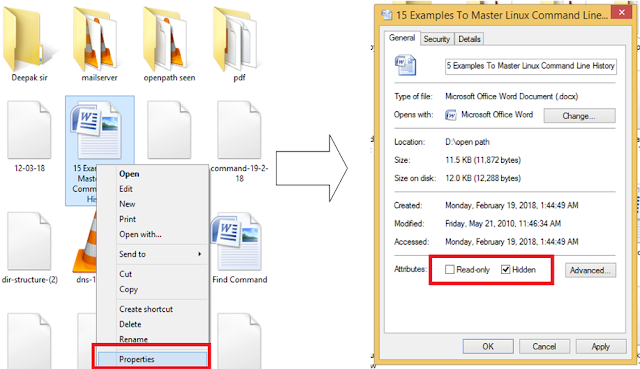












No comments:
Post a Comment